Managing Webhooks via User Interface
In this section, we’ll guide you through the process of managing webhooks using Circularo’s User Interface. You’ll find detailed instructions on how to create, view, and delete webhooks.
To manage webhooks, you need to be either a team admin or a global admin.
Navigate to webhook settings
Webhook settings can be found within the Administration section.
Click on your profile in the upper left corner and navigate to Administration
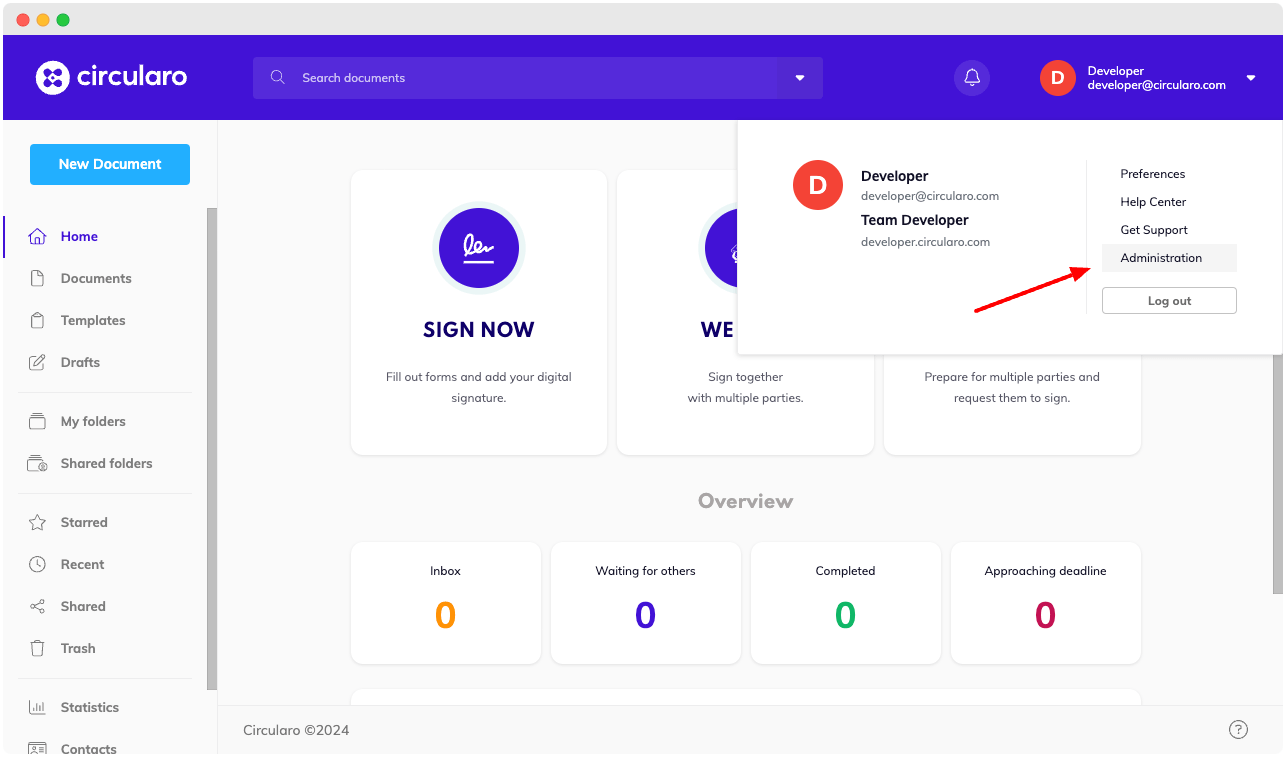
Navigate to administration
Navigate to the Webhooks section.
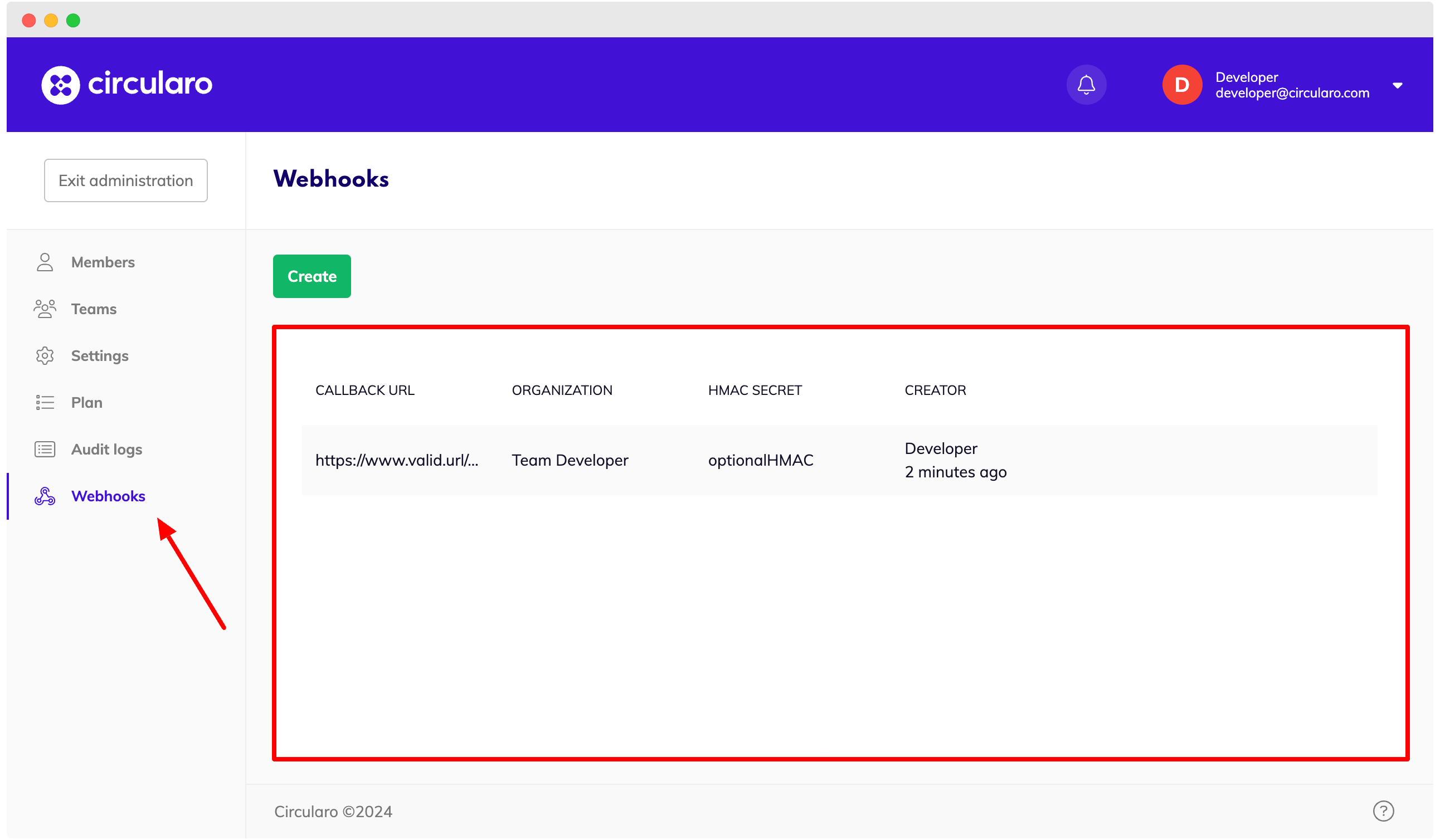
Webhooks administration section
In the Webhooks administration section, you’ll find a list of currently active webhooks. As a team admin, you’ll see a list of webhooks for your team. As a global admin, you’ll see webhooks across all tenants.
Create new webhook
To create a new webhook, click on the green button labeled “Create“.
Filling in the HMAC secret is optional, but it adds an extra layer of security and helps prevent spoofing attacks.
Create webhook from global admin account
Global admins can create webhooks for the entire tenant or for a specific team.
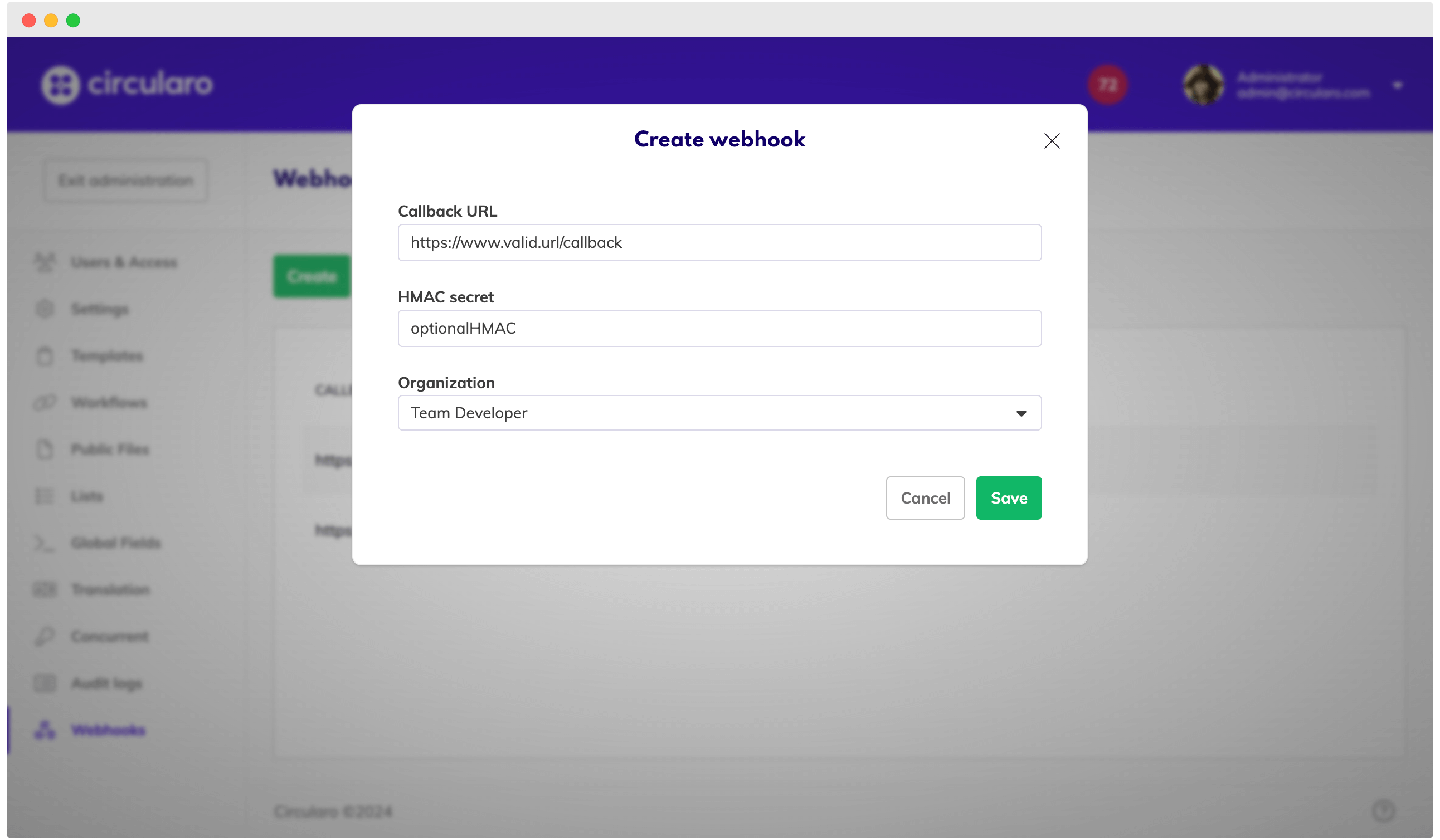
Create new webhook as a global admin
Tenant-Wide Webhook: To create a webhook that works for all documents tenant-wide, leave the organization field empty.
Team-Wide Webhook: To create a webhook that works for team documents only, fill in the organization field.
Create webhook from team admin account
Team admins can create webhooks for their specific team.
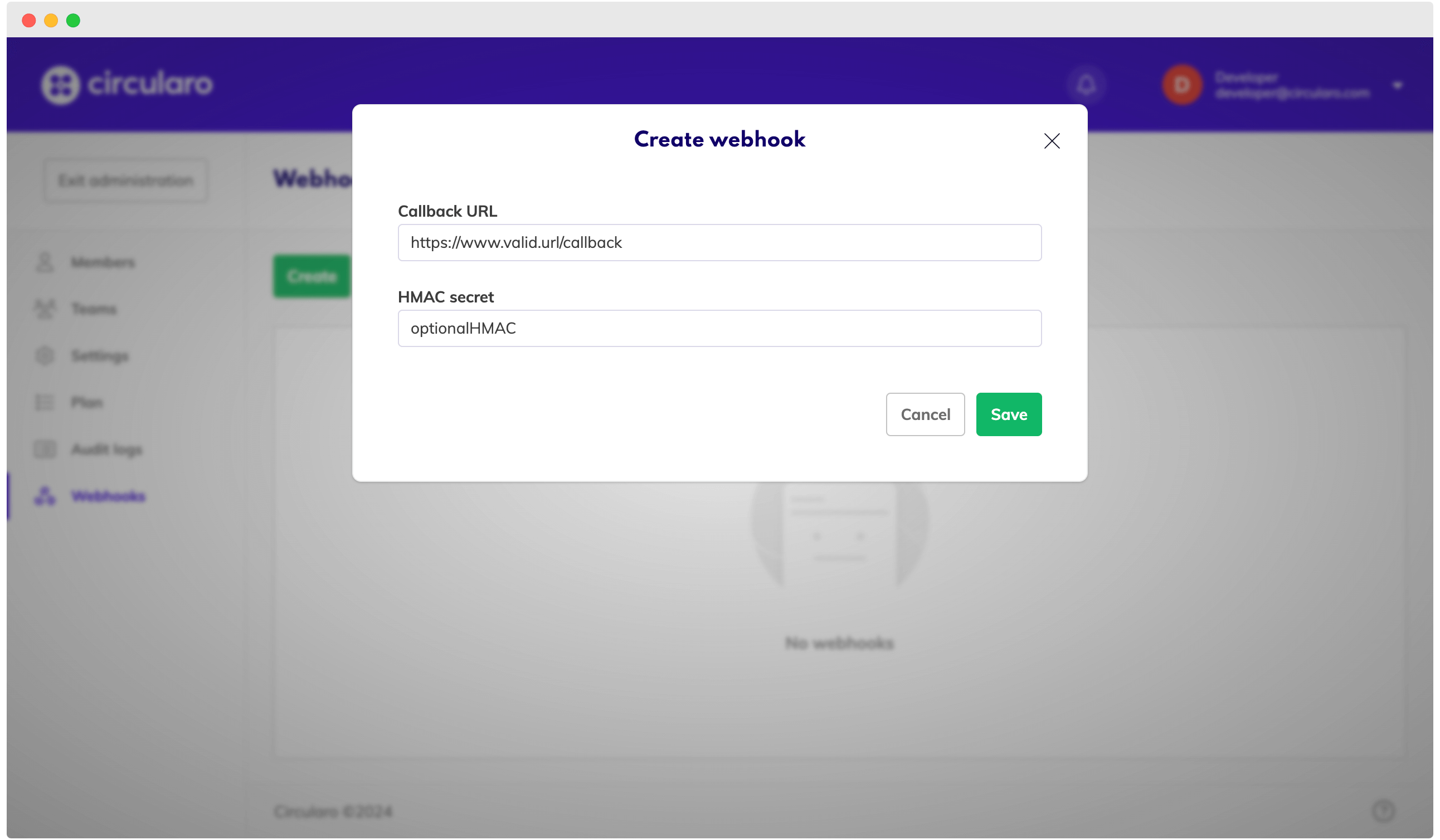
Create new webhook as a team admin
Delete webhook
To delete a webhook, hover over it in the list of webhooks and click the “Delete” button. Then confirm the action in the modal.
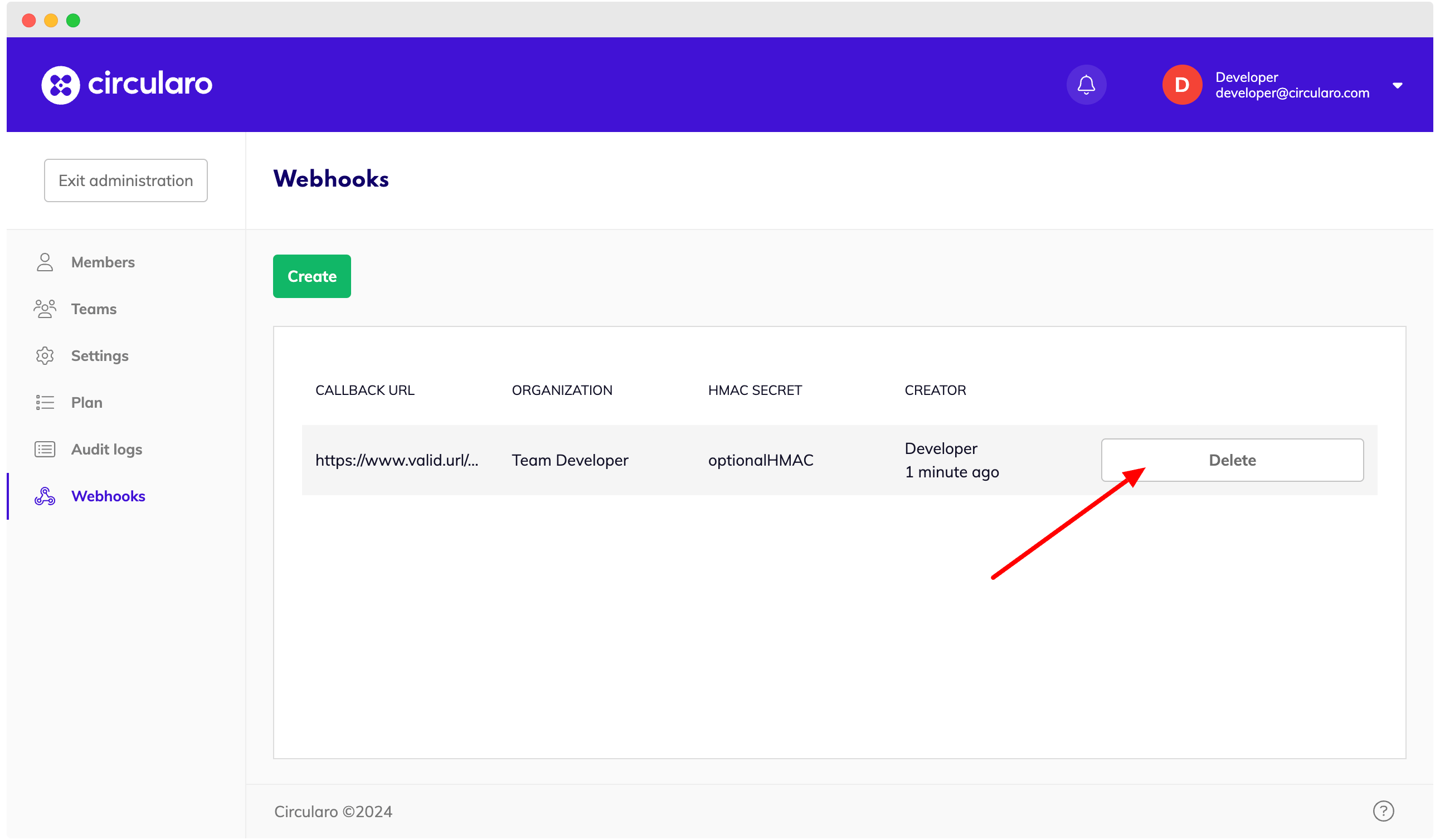
Delete existing webhook
